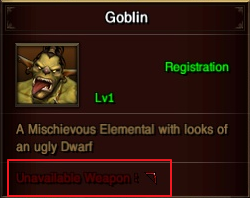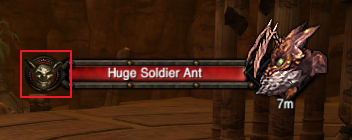Difference between revisions of "Interface"
| Line 77: | Line 77: | ||
You can find the info about transformation when placing the cursor on the transformation list. | You can find the info about transformation when placing the cursor on the transformation list. | ||
| − | [[file: | + | [[file:Transform_weapon1.png]] |
The red information indicated at the bottom of tab is unwearable weapon. | The red information indicated at the bottom of tab is unwearable weapon. | ||
| Line 88: | Line 88: | ||
<table border="0" width="500" cellspacing="0" cellpadding="0"> | <table border="0" width="500" cellspacing="0" cellpadding="0"> | ||
<tr align="center"> | <tr align="center"> | ||
| − | <td> [[file: | + | <td> [[file:Transform_weapon2.png]]</th> |
<td> Unwearable Helm</th> | <td> Unwearable Helm</th> | ||
</tr> | </tr> | ||
<tr align="center"> | <tr align="center"> | ||
| − | <td> [[file: | + | <td> [[file:Transform_weapon3.png]]</th> |
<td> Unwearable Armor</th> | <td> Unwearable Armor</th> | ||
</tr> | </tr> | ||
<tr align="center"> | <tr align="center"> | ||
| − | <td> [[file: | + | <td> [[file:Transform_weapon4.png]]</th> |
<td> Unwearable Gloves</th> | <td> Unwearable Gloves</th> | ||
</tr> | </tr> | ||
<tr align="center"> | <tr align="center"> | ||
| − | <td> [[file: | + | <td> [[file:Transform_weapon5.png]]</th> |
<td> Unwearable Boots</th> | <td> Unwearable Boots</th> | ||
</tr> | </tr> | ||
<tr align="center"> | <tr align="center"> | ||
| − | <td> [[file: | + | <td> [[file:Transform_weapon6.png]]</th> |
<td> Unwearable Shield</th> | <td> Unwearable Shield</th> | ||
</tr> | </tr> | ||
<tr align="center"> | <tr align="center"> | ||
| − | <td> [[file: | + | <td> [[file:Transform_weapon7.png]]</th> |
<td> Unwearable Longsword</th> | <td> Unwearable Longsword</th> | ||
</tr> | </tr> | ||
<tr align="center"> | <tr align="center"> | ||
| − | <td> [[file: | + | <td> [[file:Transform_weapon8.png]]</th> |
<td> Unwearable Greatsword</th> | <td> Unwearable Greatsword</th> | ||
</tr> | </tr> | ||
| Line 124: | Line 124: | ||
<tr align="center"> | <tr align="center"> | ||
| − | <td> [[file: | + | <td> [[file:Transform_weapon9.png]]</th> |
<td> Unwearable Staff</th> | <td> Unwearable Staff</th> | ||
</tr> | </tr> | ||
| Line 130: | Line 130: | ||
<tr align="center"> | <tr align="center"> | ||
| − | <td> [[file: | + | <td> [[file:Transform_weapon10.png]]</th> |
<td> Unwearable Bow</th> | <td> Unwearable Bow</th> | ||
</tr> | </tr> | ||
| Line 137: | Line 137: | ||
=='''Armor Icon'''== | =='''Armor Icon'''== | ||
| − | [[file: | + | [[file:ArmorIcon1.png]] |
In case of weapon, armor, accessory, consumables, and so on, there is the indication of useable and wearable depending upon classes. | In case of weapon, armor, accessory, consumables, and so on, there is the indication of useable and wearable depending upon classes. | ||
| Line 146: | Line 146: | ||
<table border="0" width="500" cellspacing="0" cellpadding="0"> | <table border="0" width="500" cellspacing="0" cellpadding="0"> | ||
<tr align="center"> | <tr align="center"> | ||
| − | <td> [[file: | + | <td> [[file:ArmorIcon2.png]]</th> |
<td> Warrior is useable/wearable</th> | <td> Warrior is useable/wearable</th> | ||
</tr> | </tr> | ||
<tr align="center"> | <tr align="center"> | ||
| − | <td> [[file: | + | <td> [[file:ArmorIcon3.png]]</th> |
<td> Paladin is useable/wearable</th> | <td> Paladin is useable/wearable</th> | ||
</tr> | </tr> | ||
<tr align="center"> | <tr align="center"> | ||
| − | <td> [[file: | + | <td> [[file:ArmorIcon4.png]]</th> |
<td> Sorceress is useable/wearable</th> | <td> Sorceress is useable/wearable</th> | ||
</tr> | </tr> | ||
<tr align="center"> | <tr align="center"> | ||
| − | <td> [[file: | + | <td> [[file:ArmorIcon5.png]]</th> |
<td> Warlock is useable/wearable</th> | <td> Warlock is useable/wearable</th> | ||
</tr> | </tr> | ||
<tr align="center"> | <tr align="center"> | ||
| − | <td> [[file: | + | <td> [[file:ArmorIcon6.png]]</th> |
<td> Archer is useable/wearable</th> | <td> Archer is useable/wearable</th> | ||
</tr> | </tr> | ||
| Line 173: | Line 173: | ||
If there is no icon of your class, that item will be unavailable and unwearable. | If there is no icon of your class, that item will be unavailable and unwearable. | ||
| − | Ex) | + | Ex)<br> |
| − | [[file: | + | [[file:ArmorIcon7.png]] |
→Warrior, Paladin are useable/wearable | →Warrior, Paladin are useable/wearable | ||
| − | [[file: | + | [[file:ArmorIcon8.png]] |
This icon indicates the weight of item. | This icon indicates the weight of item. | ||
| Line 185: | Line 185: | ||
<font color='red'>* The items being worn also take up the weight of the inventory.</font> | <font color='red'>* The items being worn also take up the weight of the inventory.</font> | ||
| − | [[file: | + | [[file:ArmorIcon9.png]][[file:ArmorIcon10.png]][[file:ArmorIcon11.png]] |
The information at the top of the right corner of the armor item means the basic stat of the item. | The information at the top of the right corner of the armor item means the basic stat of the item. | ||
This stat will increase if you strengthen the item. | This stat will increase if you strengthen the item. | ||
| − | [[file: | + | [[file:ArmorIcon12.png]] |
This is the additional stats value of the item. | This is the additional stats value of the item. | ||
| Line 198: | Line 198: | ||
Enchant fluctuation value of additional stats can be confirmed from item information. | Enchant fluctuation value of additional stats can be confirmed from item information. | ||
| − | [[file: | + | [[file:ArmorIcon13.png]] |
At the bottom of the tooltip, displayed the content that cannot be manipulated. | At the bottom of the tooltip, displayed the content that cannot be manipulated. | ||
| Line 214: | Line 214: | ||
=='''Monster Target UI'''== | =='''Monster Target UI'''== | ||
| − | [[file: | + | [[file:Mtarget1.png]] |
DK Online’s monster has a type. | DK Online’s monster has a type. | ||
| Line 221: | Line 221: | ||
<table border="0" width="500" cellspacing="0" cellpadding="0"> | <table border="0" width="500" cellspacing="0" cellpadding="0"> | ||
<tr align="center"> | <tr align="center"> | ||
| − | <td> [[file: | + | <td> [[file:Mtarget2.png]]</th> |
<td> Beast-Type</th> | <td> Beast-Type</th> | ||
</tr> | </tr> | ||
<tr align="center"> | <tr align="center"> | ||
| − | <td> [[file: | + | <td> [[file:Mtarget3.png]]</th> |
<td> Undead-Type</th> | <td> Undead-Type</th> | ||
</tr> | </tr> | ||
<tr align="center"> | <tr align="center"> | ||
| − | <td> [[file: | + | <td> [[file:Mtarget5.png]]</th> |
<td> Elemental-Type</th> | <td> Elemental-Type</th> | ||
</tr> | </tr> | ||
<tr align="center"> | <tr align="center"> | ||
| − | <td> [[file: | + | <td> [[file:Mtarget6.png]]</th> |
<td> Demon-Type</th> | <td> Demon-Type</th> | ||
</tr> | </tr> | ||
Revision as of 14:17, 5 March 2019
Interface
1. Character Basic Information Tab
- It is able to check character's level, HP, MP and class mark.
2. RP Gauge
- The Rage Gauge will be raised after killing a monster. It is able to use the Rage skill when the gauge is charged enough.
3. PK Status
- It is able to set the player's forced attack to "on/off" with button.
4. Buff Information
- It is able to check the character's given buff information.
5. Premium Point
- It is able to check the premium point and buy the various reward item with accumulated premium point.
- It is able to check the premium point and to buy the various reward item with the accumulated premium point.
6. Mini Map
- A map which displays requisite information around the character.
7. Region Information
- An icon which displays information about the character 's location now.
8. PC Cafe Buff effect (newly-organized)
- It is able to check the information about Premium PC cafe buff, DK premium buff, Dione's bless, so on.
9. Quest Display
- A window which displays the quest information held by the character now.
10. Expanded Quick Slot
- It is expanded quick slot that can be used after adding in Configuration.
11. Chat Window
- It is a chat window that possible to communicate with other players. The chat window divided by 5 taps(Normal/ Party/ Guild/ Class/ System)
12. Weight and Inventory Information
- It is able to check weight information and item number currently.
13. EXP Bar
- Exp point acquired by character is displayed as a bar form.
14. Quick Slot
- It is a small slot. It is able to put the skill and items on the slot by drag & drop.
- It is able to use the registered icon by 1~= number keys and F1~F12 function keys on keyboard.
15. System Menu
- It is a function to pop up the game system menu (Soul enchant, DK shop, UI edit button, character information, so on)
16. Pop up TIP
- It is a pop-up message that informs useful information to users in cycles.
17. Florins Information
- It is able to check Florins easily that the user has.
Transformation Weapon Icon
You can find the info about transformation when placing the cursor on the transformation list.
The red information indicated at the bottom of tab is unwearable weapon. If you equipped with bow and transform to the monster which cannot equip the bow, will be unarmored the bow.
Transformation is no limits depending on classes.
Meaning of Icons is below.
| | Unwearable Helm |
| | Unwearable Armor |
| | Unwearable Gloves |
| | Unwearable Boots |
| | Unwearable Shield |
| | Unwearable Longsword |
| | Unwearable Greatsword |
| | Unwearable Staff |
| | Unwearable Bow |
Armor Icon
In case of weapon, armor, accessory, consumables, and so on, there is the indication of useable and wearable depending upon classes.
Meaning of Icons is below.
| | Warrior is useable/wearable |
| | Paladin is useable/wearable |
| | Sorceress is useable/wearable |
| | Warlock is useable/wearable |
| | Archer is useable/wearable |
If there is no icon of your class, that item will be unavailable and unwearable.
→Warrior, Paladin are useable/wearable
This icon indicates the weight of item. It takes up the weight of the inventory to the indicated weight.
* The items being worn also take up the weight of the inventory.
The information at the top of the right corner of the armor item means the basic stat of the item. This stat will increase if you strengthen the item.
This is the additional stats value of the item.
There are some items with increased additional stats, and some items that not increase when enchanting.
Enchant fluctuation value of additional stats can be confirmed from item information.
At the bottom of the tooltip, displayed the content that cannot be manipulated.
The contents that differ depending on the item are as follows.
- Trading
- Enchantment
- Disintegrate
- Character storage
- Account storage
- Guild storage
- Drop Item (field)
- Delete (Trash Bin in Inventory)
Monster Target UI
DK Online’s monster has a type. After targetting the monster, you can see the Icon on the left side of UI. It contains information about the monster type.

| Beast-Type |

| Undead-Type |

| Elemental-Type |

| Demon-Type |
Check each monster’s type and use proper Magical Catalyst. Then you can easily hunt monsters.