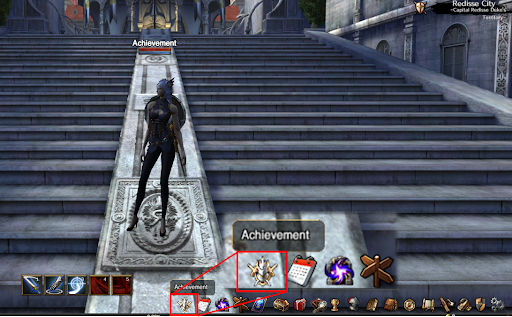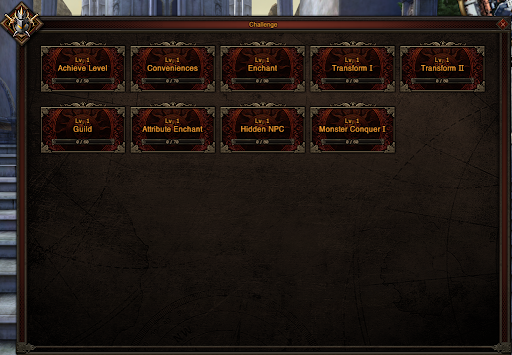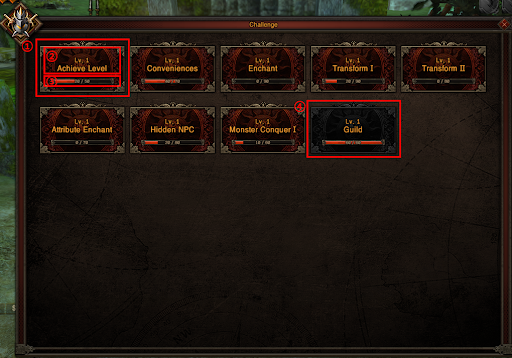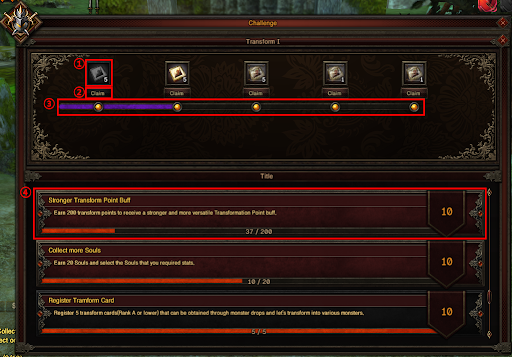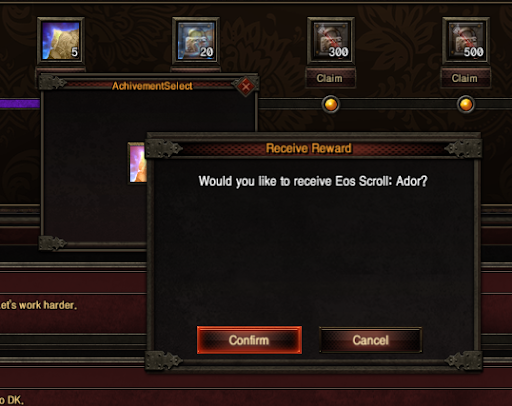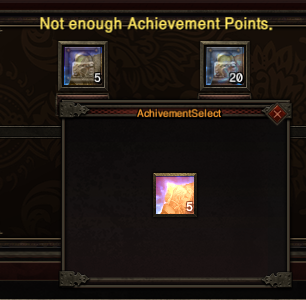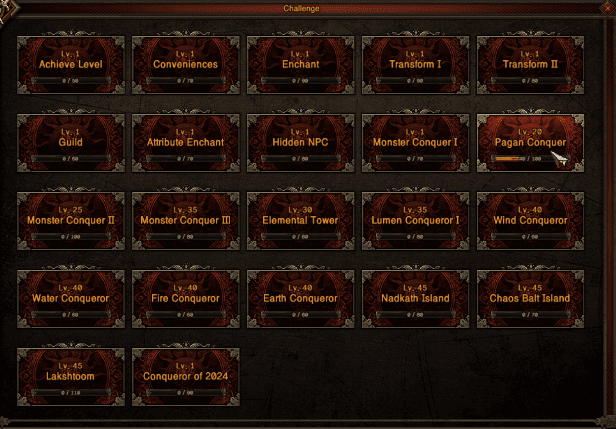Difference between revisions of "Achievement"
| Line 1: | Line 1: | ||
| − | + | <!-- 제목 --> | |
| − | + | =='''Achievement'''== | |
| − | |||
<!-- 도전과제란? --> | <!-- 도전과제란? --> | ||
| Line 30: | Line 29: | ||
<li> You can check the progress in the window that appears after clicking the achievement Icon.</li> | <li> You can check the progress in the window that appears after clicking the achievement Icon.</li> | ||
<span style="font-size:40px;"> <b> <p> [[File:Achievement_03.png]] </p> </b> </span> | <span style="font-size:40px;"> <b> <p> [[File:Achievement_03.png]] </p> </b> </span> | ||
| − | + | <ol> | |
| − | + | <li>Achievement Content</li> | |
| − | + | - You can check the detailed information by clicking on each content. | |
| − | + | <li>Achievement name</li> | |
| − | + | - The title of the achievement. The minimum level to complete the challenge is also displayed. | |
| − | + | <li>Achievement points</li> | |
| − | + | - Indicates the points earned for that achievement. | |
| − | + | <li>Completed Achievement</li> | |
| + | - Challenges that have earned all points will be grayed out and will be placed at the back. | ||
| + | </ol> | ||
| + | <span style="font-size:40px;"> <b> <p> [[File:Achievement_04.png]] </p> </b> </span> | ||
| − | |||
<li> When you select an item, you can check the conditions and rewards for achieving the task. </li> | <li> When you select an item, you can check the conditions and rewards for achieving the task. </li> | ||
| + | <ol> | ||
| + | <li> Reward Item </li> | ||
| + | - These are reward items that can be acquired by completing challenges.<br> | ||
| + | - The icon is activated when a certain number of points are reached and is displayed as a gray icon after receipt.<br> | ||
| + | <li> Claim Button </li> | ||
| + | - This button is for receiving reward items. | ||
| + | <li> Achievement Points </li> | ||
| + | - Indicates the points earned for the current achievement. You can receive rewards according to the points you have earned. | ||
| + | <li> Subtasks </li> | ||
| + | - A sub-task to achieve the score of the selected list.<br> | ||
| + | - A subheading, an explanation to achieve, and the number of points that can be obtained upon achievement are displayed.<br> | ||
| + | - The achievement rate for each task is displayed, and the completed content is placed at the end. | ||
| + | |||
| + | </ol> | ||
| − | |||
| − | |||
| − | |||
| − | |||
| − | |||
| − | |||
| − | |||
| − | |||
| − | |||
| − | |||
| − | |||
Revision as of 05:31, 27 December 2023
Achievement
▶ What is the Achievement?
▶ How to enjoy Achievement
▶ Achievement Window Description
- Achievement Content
- Achievement name
- Achievement points
- Completed Achievement
- You can check the detailed information by clicking on each content.
- The title of the achievement. The minimum level to complete the challenge is also displayed.
- Indicates the points earned for that achievement.
- Challenges that have earned all points will be grayed out and will be placed at the back.
- Reward Item
- Claim Button
- Achievement Points
- Subtasks
- These are reward items that can be acquired by completing challenges.
- The icon is activated when a certain number of points are reached and is displayed as a gray icon after receipt.
- This button is for receiving reward items.
- Indicates the points earned for the current achievement. You can receive rewards according to the points you have earned.
- A sub-task to achieve the score of the selected list.
- A subheading, an explanation to achieve, and the number of points that can be obtained upon achievement are displayed.
- The achievement rate for each task is displayed, and the completed content is placed at the end.
▶ How to receive the achievement rewards
▶ Premium Rewards
1. Premium Rewards
▶ Achievement Notice