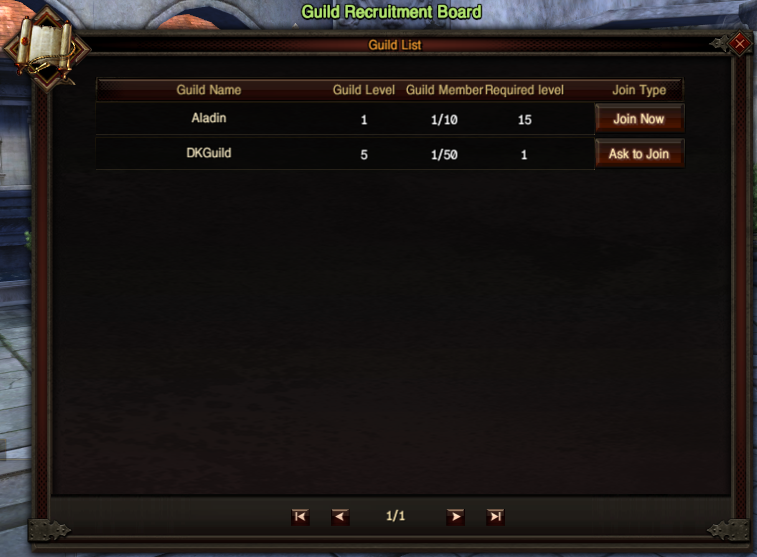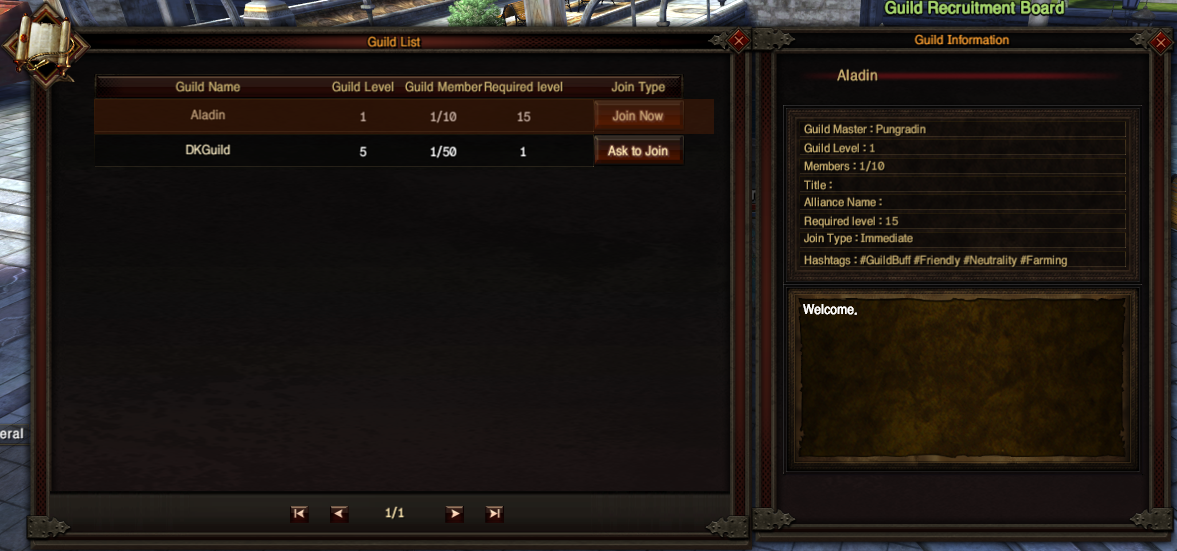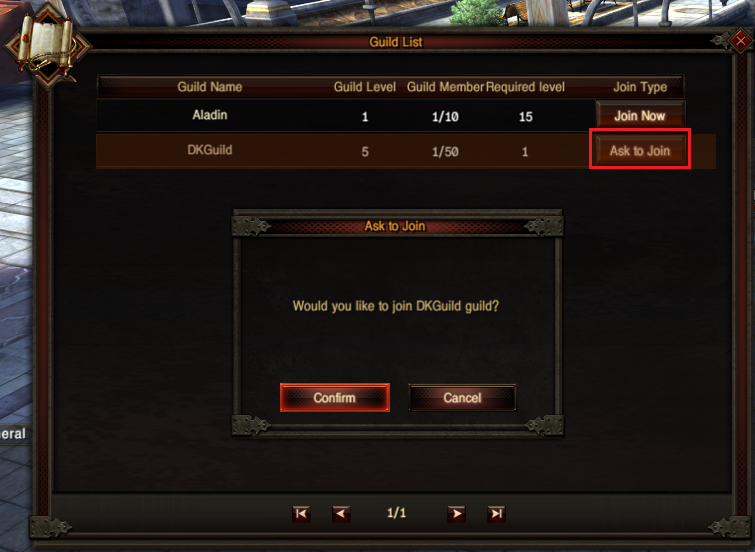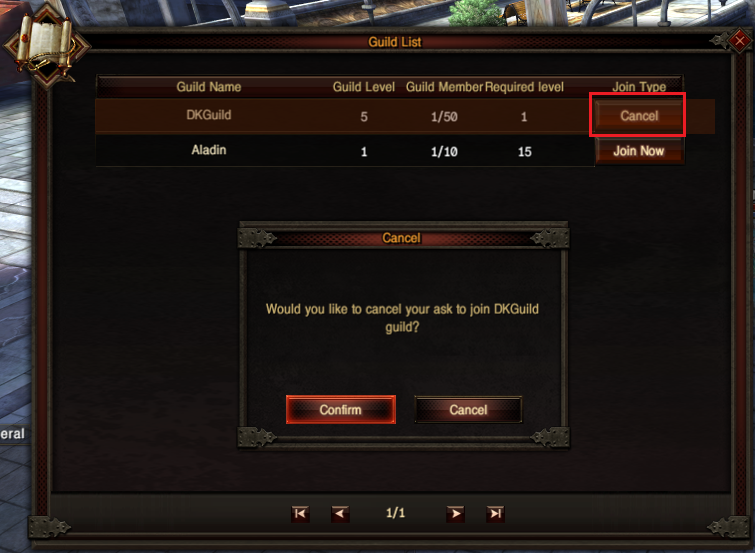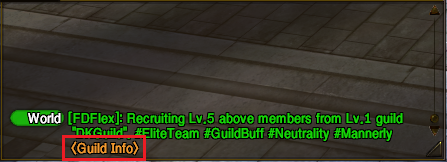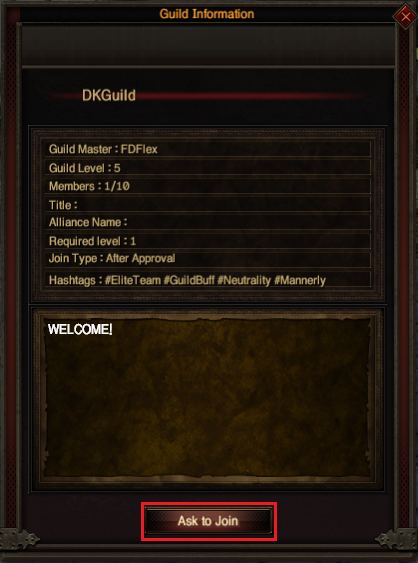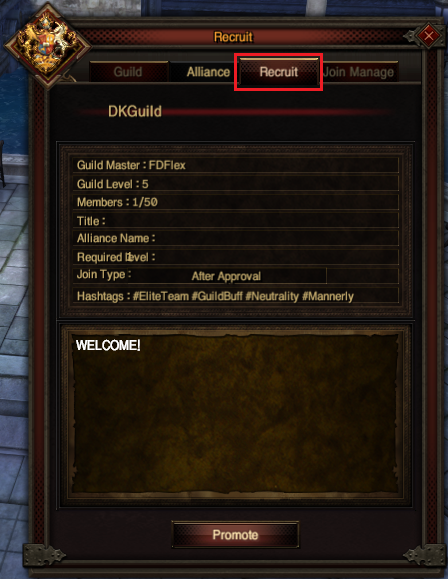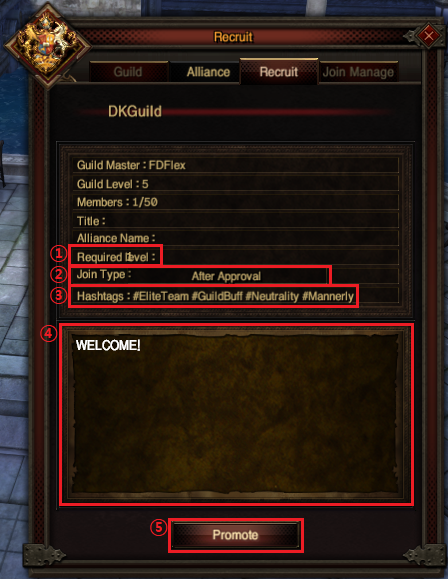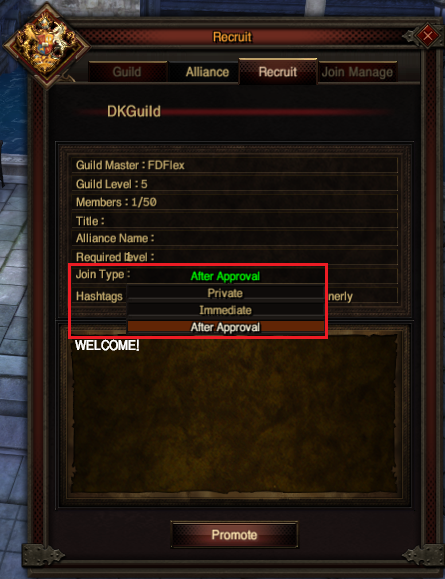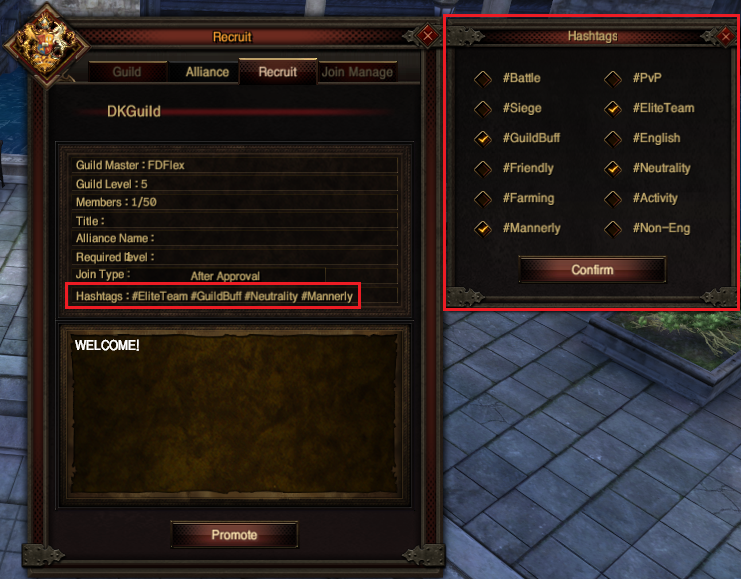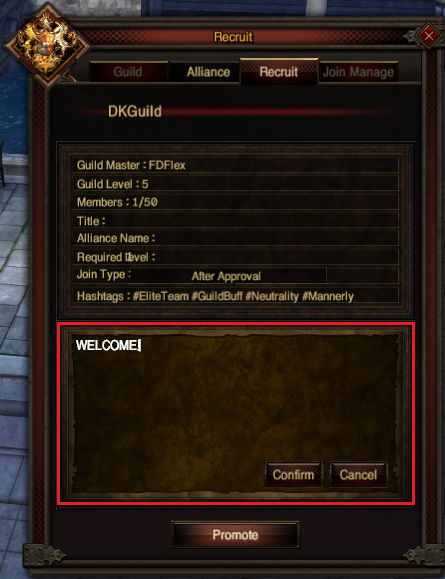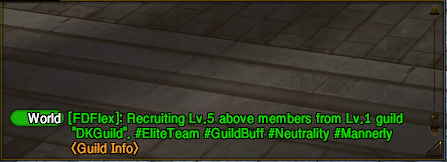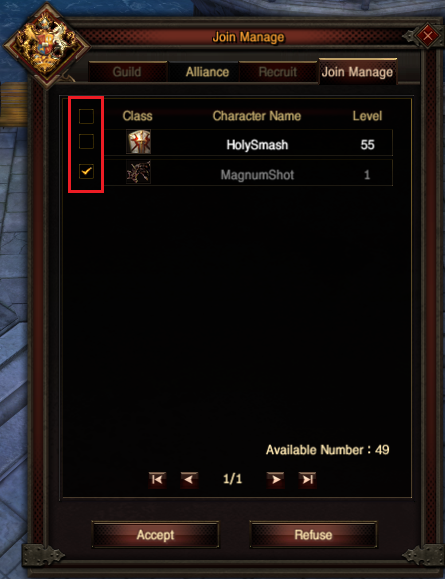Difference between revisions of "Recruitment Board"
| Line 24: | Line 24: | ||
<li> By selecting a row with a guild you’re interested in, you can view more detailed recruitment information set by the guild.</li> | <li> By selecting a row with a guild you’re interested in, you can view more detailed recruitment information set by the guild.</li> | ||
| + | |||
[[file:RecruitGuild03.png]] | [[file:RecruitGuild03.png]] | ||
| + | [[file:RecruitGuild04.png]] | ||
<li> You can cancel your application to "After Approval" guilds. Also, when you open the Guild Recruitment Board, the guilds you’ve applied to will appear at the top.</li> | <li> You can cancel your application to "After Approval" guilds. Also, when you open the Guild Recruitment Board, the guilds you’ve applied to will appear at the top.</li> | ||
| − | |||
| − | |||
| − | |||
[[file:RecruitGuild05.png]] | [[file:RecruitGuild05.png]] | ||
| Line 70: | Line 69: | ||
[[file:RecruitGuild11.png]] | [[file:RecruitGuild11.png]] | ||
| − | <p>③ Hashtags: Click to select up to four hashtags that describe the guild's nature. </p> | + | <p>③ Hashtags:<br> Click to select up to four hashtags that describe the guild's nature. </p> |
[[file:RecruitGuild12.png]] | [[file:RecruitGuild12.png]] | ||
| − | <p>④ Promotional Message: Click the box at the bottom of the recruitment window to write a promotional message. This message will be displayed when viewing the guild information on the recruitment board. </p> | + | <p>④ Promotional Message:<br> Click the box at the bottom of the recruitment window to write a promotional message. This message will be displayed when viewing the guild information on the recruitment board. </p> |
[[file:RecruitGuild13.png]] | [[file:RecruitGuild13.png]] | ||
| − | <p>⑤ Promote Guild: Clicking this will post a guild promotion message in the world chat, which includes the guild level, guild name, joining level, and hashtags as set in the Recruit tab. </p> | + | <p>⑤ Promote Guild:<br>Clicking this will post a guild promotion message in the world chat, which includes the guild level, guild name, joining level, and hashtags as set in the Recruit tab. </p> |
Revision as of 08:49, 27 May 2024
Guild Recruitment Board
▶What is the Guild Recruitment Board?
▶Joining a Guild
※ Once your application is approved and you’ve joined a guild, you cannot cancel the application. However, you can still leave the guild.
▶ Promoting Your Guild
(Authority: Guild → Guild Menu → Function → Modify Info)
※ Even if you do not have promotion privileges, you can still view the guild promotion information.
① Click ‘Required Level’ to enter the minimum level required for joining. Press the Enter key to save.
② Join Type: Click to choose one of the three options
The guild will not be displayed on the recruitment board, but the guild master can invite members.
The guild information will be displayed on the recruitment board.
The list of pending applicants can be viewed in a separate tab. The guild information will be displayed on the recruitment board.
③ Hashtags:
Click to select up to four hashtags that describe the guild's nature.
④ Promotional Message:
Click the box at the bottom of the recruitment window to write a promotional message. This message will be displayed when viewing the guild information on the recruitment board.
⑤ Promote Guild:
Clicking this will post a guild promotion message in the world chat, which includes the guild level, guild name, joining level, and hashtags as set in the Recruit tab.
▶ Managing Applications
※The authority to manage applications is included with the guild invitation privilege.
※Clicking the top checkbox will select or deselect all characters on the page.
▶Important Notes