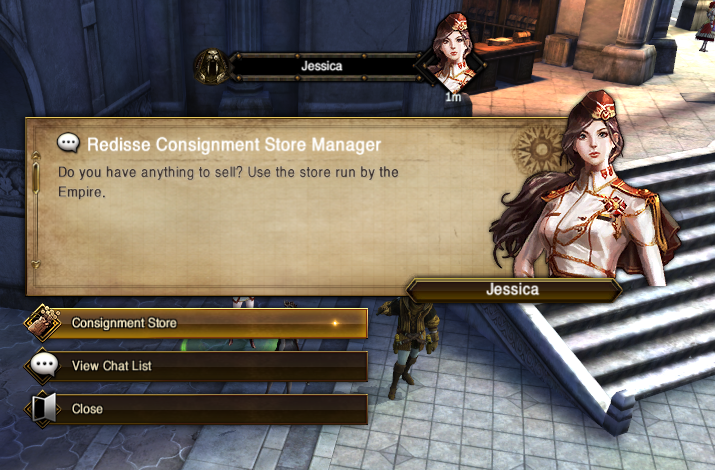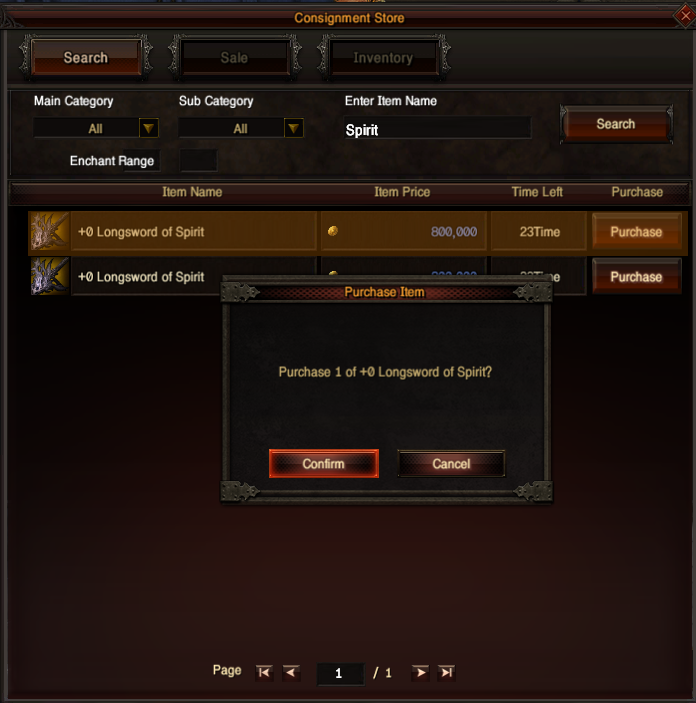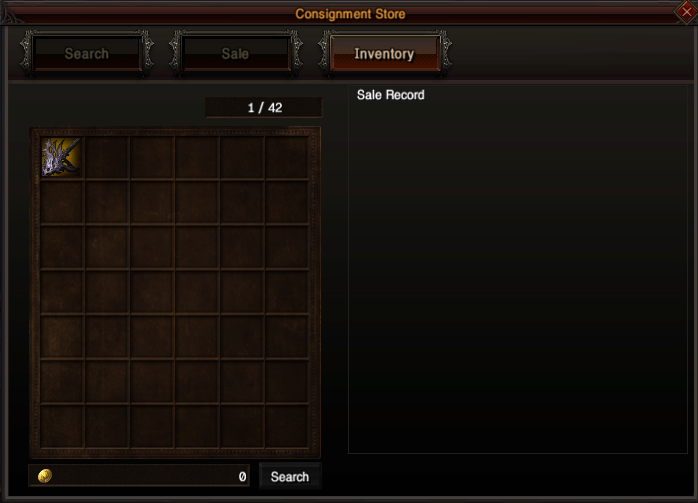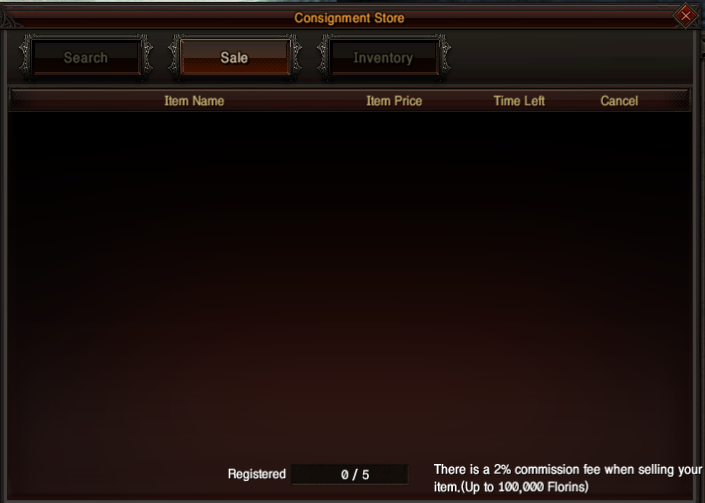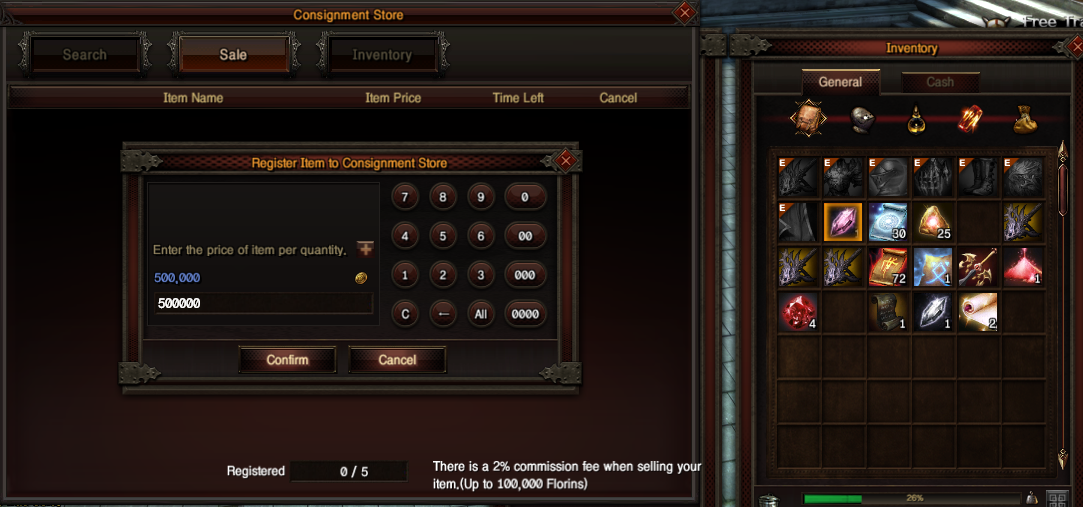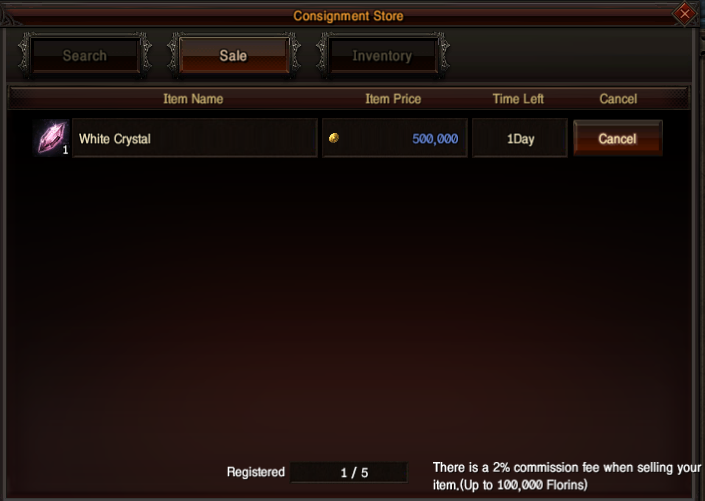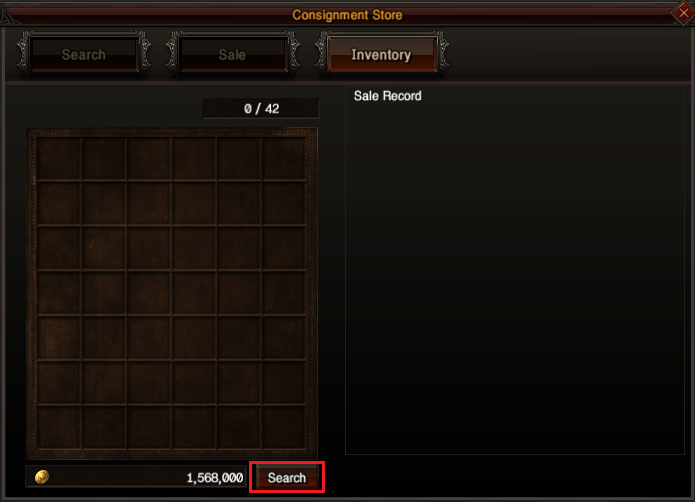Difference between revisions of "Consignment Store"
| (4 intermediate revisions by 2 users not shown) | |||
| Line 25: | Line 25: | ||
:(SHIFT + right click when dividing quantity) | :(SHIFT + right click when dividing quantity) | ||
<span style="font-size:40px;"> <b> <p> [[File:Consignment4.png]] </p> </b> </span> | <span style="font-size:40px;"> <b> <p> [[File:Consignment4.png]] </p> </b> </span> | ||
| − | + | <span style="font-size:40px;"> <b> <p> [[File:Consignment5.png]] </p> </b> </span> | |
<li> After entering the desired quantity and price, click the "sale" button to start selling. </li> | <li> After entering the desired quantity and price, click the "sale" button to start selling. </li> | ||
| − | <span style="font-size:40px;"> <b> <p> [[File: | + | <span style="font-size:40px;"> <b> <p> [[File:Consignment6.png]] </p> </b> </span> |
<li> When the item is sold, you can find it at the inventory and find florin at the bottom of the inventory. </li> | <li> When the item is sold, you can find it at the inventory and find florin at the bottom of the inventory. </li> | ||
| − | <span style="font-size:40px;"> <b> <p> [[File: | + | <span style="font-size:40px;"> <b> <p> [[File:Consignment7.png]] </p> </b> </span> |
| + | |||
| + | |||
| + | <font color="Orange"> <b> ▶ Others </b> </font> </p> <hr /> | ||
| + | <li> When selling an item, <b><font color='red'>the upper price limit</font></b> that can be registered is applied. </li> | ||
| + | |||
| + | <li> The registration price cannot exceed <b><font color='red'>the upper limit.</font></b> </li> | ||
| + | <li> The <b><font color='red'>lower price</font></b> limit has been removed.</li> | ||
Latest revision as of 02:39, 30 December 2024
Consignment Store
▶ What is the Consignment store?
▶ Purchase
▶ Sale
- (SHIFT + right click when dividing quantity)
▶ Others