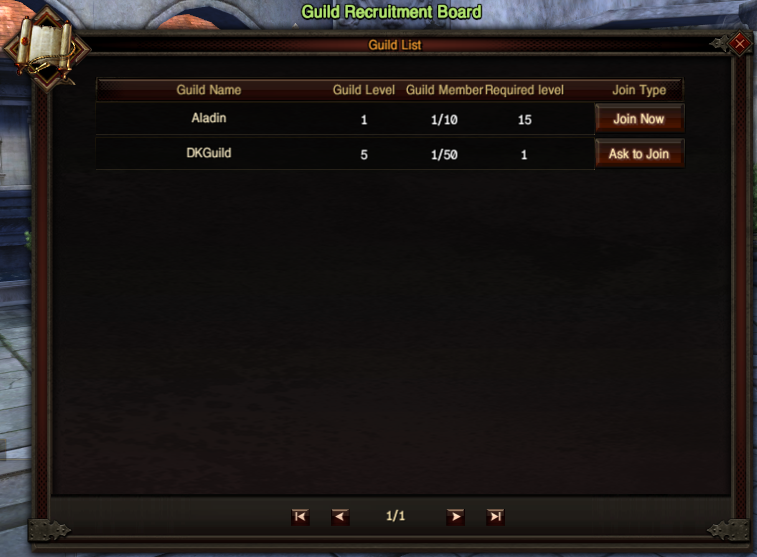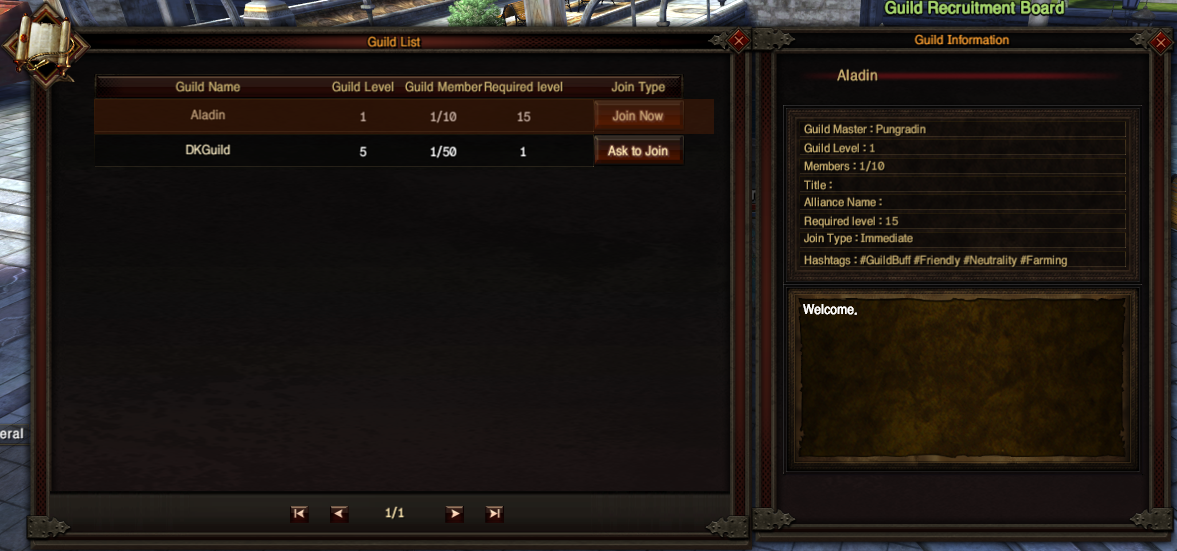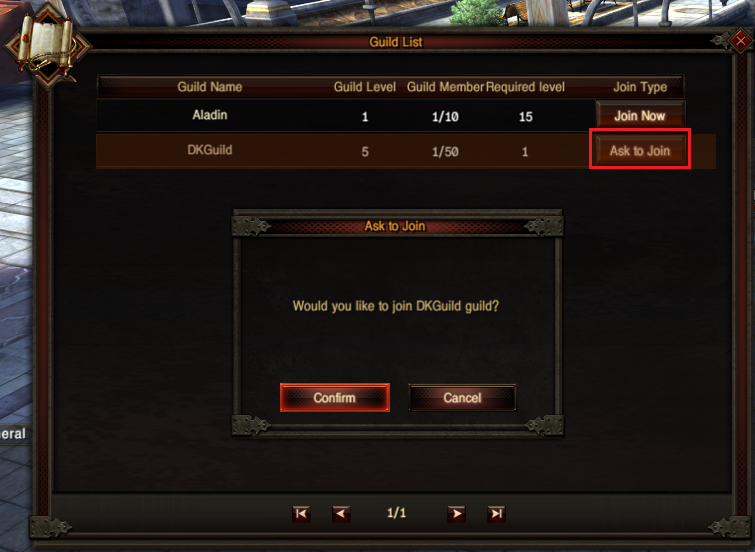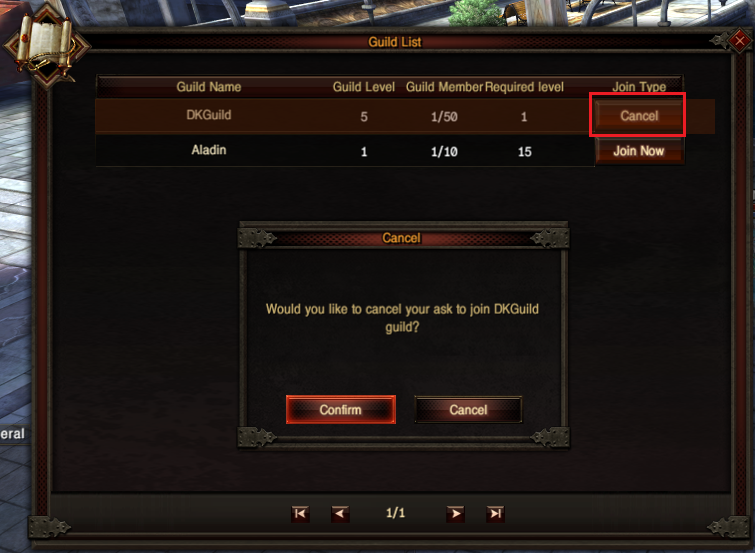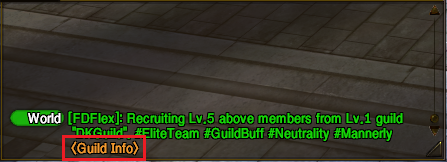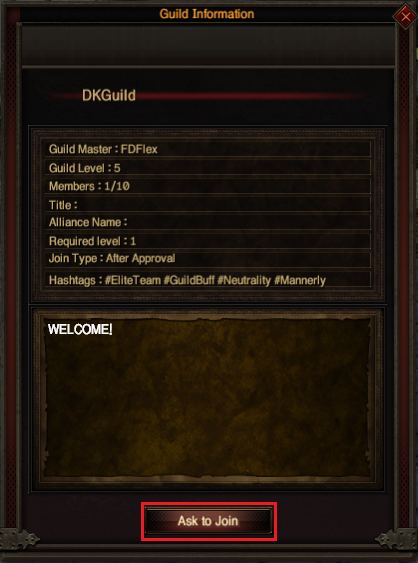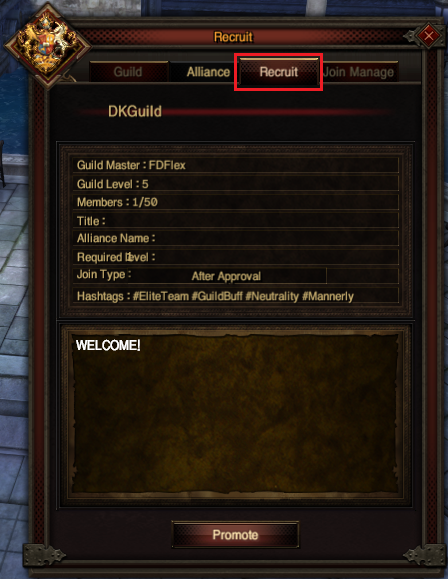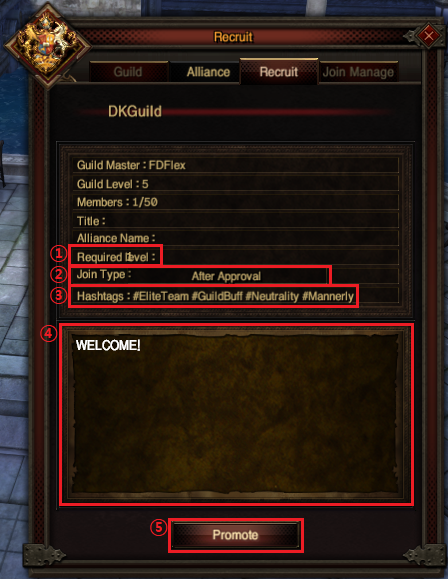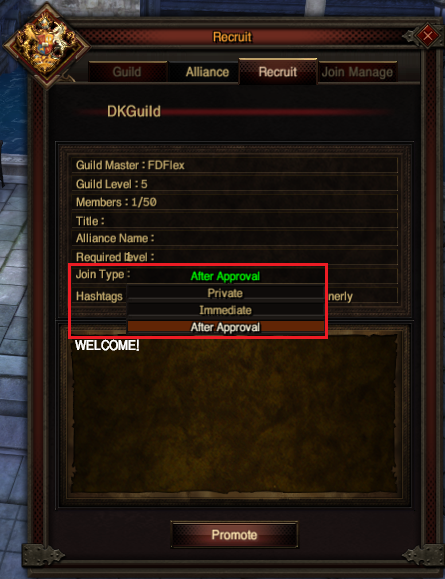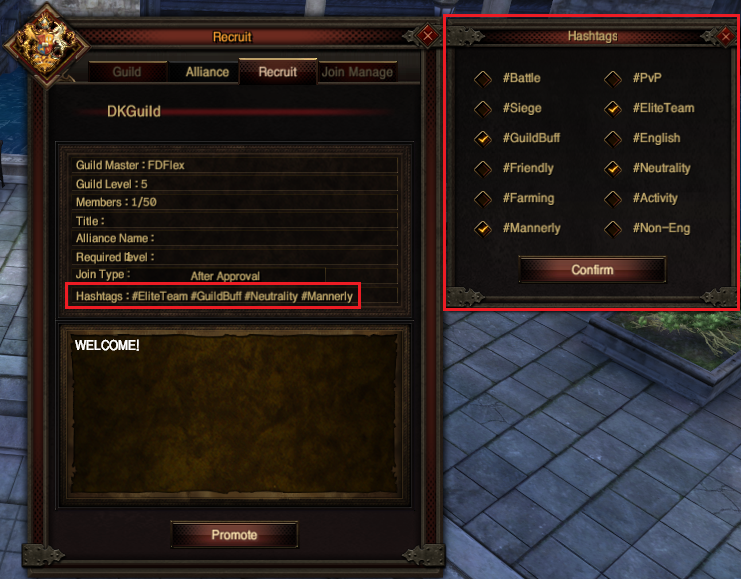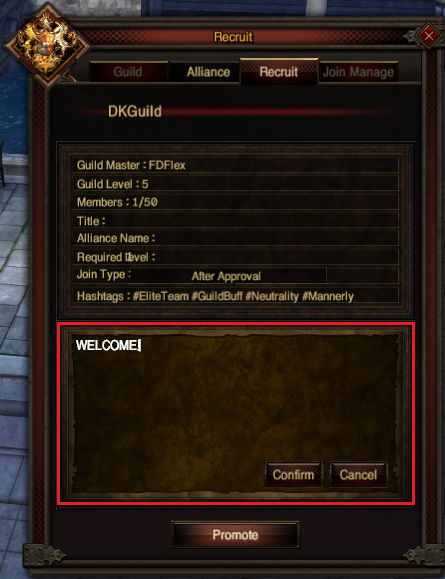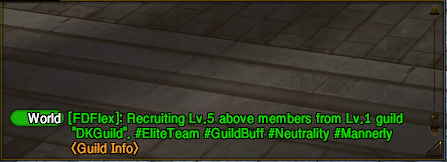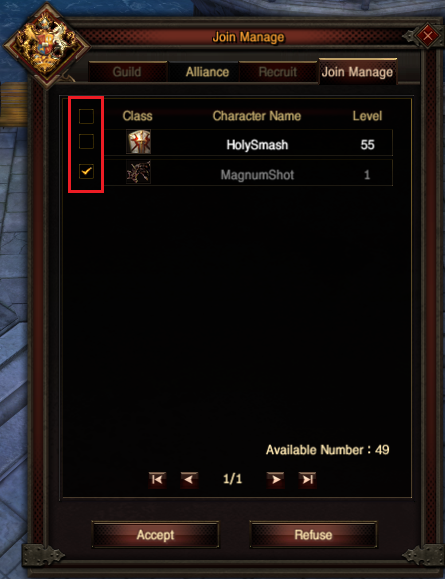Difference between revisions of "Recruitment Board"
(Created page with "<!-- 제목 --> <h1 lang="en"> Guild Recruitment Board </h1> <!-- Craft 제작 --> <font color="Orange"> <b> ▶What is the Guild Recruitment Board? </b> </font> </p> <hr />...") |
|||
| (6 intermediate revisions by the same user not shown) | |||
| Line 5: | Line 5: | ||
<font color="Orange"> <b> ▶What is the Guild Recruitment Board? </b> </font> </p> <hr /> | <font color="Orange"> <b> ▶What is the Guild Recruitment Board? </b> </font> </p> <hr /> | ||
<li> The Guild Recruitment Board is a platform where players not yet affiliated with a guild can browse and apply directly to guilds that are currently recruiting. </li> | <li> The Guild Recruitment Board is a platform where players not yet affiliated with a guild can browse and apply directly to guilds that are currently recruiting. </li> | ||
| + | |||
| + | |||
<font color="Orange"> <b> ▶Joining a Guild </b> </font> </p> <hr /> | <font color="Orange"> <b> ▶Joining a Guild </b> </font> </p> <hr /> | ||
<li> Players who are not currently in a guild can access the guild menu to view the list of available guilds.</li> | <li> Players who are not currently in a guild can access the guild menu to view the list of available guilds.</li> | ||
<li> Regardless of whether a player is already in a guild, they can use the Guild Recruitment Board NPC in major cities to view the guild list.</li> | <li> Regardless of whether a player is already in a guild, they can use the Guild Recruitment Board NPC in major cities to view the guild list.</li> | ||
| + | |||
[[file:RecruitGuild01.png]] | [[file:RecruitGuild01.png]] | ||
| + | |||
<li> The guild list displays the guild name, guild level, current number of members, required joining level, and joining method.</li> | <li> The guild list displays the guild name, guild level, current number of members, required joining level, and joining method.</li> | ||
| + | |||
[[file:RecruitGuild02.png]] | [[file:RecruitGuild02.png]] | ||
| + | |||
<li> Required level: This is the minimum level required to join a recruiting guild. If you do not meet the level requirement, you cannot apply.</li> | <li> Required level: This is the minimum level required to join a recruiting guild. If you do not meet the level requirement, you cannot apply.</li> | ||
<li> Join Type: Guilds set to "Immediate Join" will accept applicants immediately, while "After Approval" guilds need to manually approve applicants before they can join.</li> | <li> Join Type: Guilds set to "Immediate Join" will accept applicants immediately, while "After Approval" guilds need to manually approve applicants before they can join.</li> | ||
<li> By selecting a row with a guild you’re interested in, you can view more detailed recruitment information set by the guild.</li> | <li> By selecting a row with a guild you’re interested in, you can view more detailed recruitment information set by the guild.</li> | ||
| + | |||
| + | |||
[[file:RecruitGuild03.png]] | [[file:RecruitGuild03.png]] | ||
| + | |||
| + | [[file:RecruitGuild04.png]] | ||
| + | |||
<li> You can cancel your application to "After Approval" guilds. Also, when you open the Guild Recruitment Board, the guilds you’ve applied to will appear at the top.</li> | <li> You can cancel your application to "After Approval" guilds. Also, when you open the Guild Recruitment Board, the guilds you’ve applied to will appear at the top.</li> | ||
| − | |||
[[file:RecruitGuild05.png]] | [[file:RecruitGuild05.png]] | ||
| + | |||
※ Once your application is approved and you’ve joined a guild, you cannot cancel the application. However, you can still leave the guild. | ※ Once your application is approved and you’ve joined a guild, you cannot cancel the application. However, you can still leave the guild. | ||
| + | |||
<li> By clicking on the <Guild Info> link highlighted in orange in the world chat, you can view guild information and apply to join the guild.</li> | <li> By clicking on the <Guild Info> link highlighted in orange in the world chat, you can view guild information and apply to join the guild.</li> | ||
| − | [[file:RecruitGuild06.png]] | + | [[file:RecruitGuild06.png]][[file:RecruitGuild07.png]] |
| − | [[file:RecruitGuild07.png]] | + | |
| + | |||
<font color="Orange"> <b> ▶ Promoting Your Guild </b> </font> </p> <hr /> | <font color="Orange"> <b> ▶ Promoting Your Guild </b> </font> </p> <hr /> | ||
| Line 34: | Line 47: | ||
<li> Guild leaders and members with promotion privileges can use the promotion tab in the guild window to advertise their guild.<br> | <li> Guild leaders and members with promotion privileges can use the promotion tab in the guild window to advertise their guild.<br> | ||
(Authority: Guild → Guild Menu → Function → Modify Info)</li> | (Authority: Guild → Guild Menu → Function → Modify Info)</li> | ||
| + | |||
[[file:RecruitGuild08.png]] | [[file:RecruitGuild08.png]] | ||
| − | ※ Even if you do not have promotion privileges, you can still view the guild promotion information. | + | |
| + | <p>※ Even if you do not have promotion privileges, you can still view the guild promotion information.</p> | ||
| + | |||
<li> In the recruit tab, you can set the joining level limit, joining method, and promotional tags, and write a promotional message for your guild.</li> | <li> In the recruit tab, you can set the joining level limit, joining method, and promotional tags, and write a promotional message for your guild.</li> | ||
| + | |||
[[file:RecruitGuild09.png]] | [[file:RecruitGuild09.png]] | ||
| − | ① Click ‘Required Level’ to enter the minimum level required for joining. Press the Enter key to save. | + | |
| + | <p> ① Click ‘Required Level’ to enter the minimum level required for joining. Press the Enter key to save.</p> | ||
| + | |||
[[file:RecruitGuild10.png]] | [[file:RecruitGuild10.png]] | ||
| − | ② Join Type | + | |
| + | <p>② Join Type: Click to choose one of the three options </p> | ||
<li> Private: This is the default when the guild is created.<br> The guild will not be displayed on the recruitment board, but the guild master can invite members.</li> | <li> Private: This is the default when the guild is created.<br> The guild will not be displayed on the recruitment board, but the guild master can invite members.</li> | ||
| Line 48: | Line 68: | ||
<li> After Approval: Applicants must be approved by the guild master or an authorized member before joining. <br>The list of pending applicants can be viewed in a separate tab. The guild information will be displayed on the recruitment board.</li> | <li> After Approval: Applicants must be approved by the guild master or an authorized member before joining. <br>The list of pending applicants can be viewed in a separate tab. The guild information will be displayed on the recruitment board.</li> | ||
| + | |||
[[file:RecruitGuild11.png]] | [[file:RecruitGuild11.png]] | ||
| − | ③ Hashtags: Click to select up to four hashtags that describe the guild's nature. | + | <p>③ Hashtags:<br> Click to select up to four hashtags that describe the guild's nature. </p> |
| + | |||
[[file:RecruitGuild12.png]] | [[file:RecruitGuild12.png]] | ||
| − | ④ Promotional Message: Click the box at the bottom of the recruitment window to write a promotional message. This message will be displayed when viewing the guild information on the recruitment board. | + | <p>④ Promotional Message:<br> Click the box at the bottom of the recruitment window to write a promotional message. This message will be displayed when viewing the guild information on the recruitment board. </p> |
| + | |||
[[file:RecruitGuild13.png]] | [[file:RecruitGuild13.png]] | ||
| − | ⑤ Promote Guild: Clicking this will post a guild promotion message in the world chat, which includes the guild level, guild name, joining level, and hashtags as set in the Recruit tab. | + | <p>⑤ Promote Guild:<br>Clicking this will post a guild promotion message in the world chat, which includes the guild level, guild name, joining level, and hashtags as set in the Recruit tab. </p> |
| Line 62: | Line 85: | ||
<li> For the "After Approval" joining method, the guild master or authorized members can view the list of applicants.</li> | <li> For the "After Approval" joining method, the guild master or authorized members can view the list of applicants.</li> | ||
[[file:RecruitGuild14.png]] | [[file:RecruitGuild14.png]] | ||
| − | ※The authority to manage applications is included with the guild invitation privilege. | + | <p>※The authority to manage applications is included with the guild invitation privilege. |
<li>In the Join Manage tab, you can see the applicant's class, character name, and character level.</li> | <li>In the Join Manage tab, you can see the applicant's class, character name, and character level.</li> | ||
<li>Applicants currently online are displayed in a bright color, while those offline are shown in gray.</li> | <li>Applicants currently online are displayed in a bright color, while those offline are shown in gray.</li> | ||
<li>By clicking the checkbox next to a class, you can select characters to accept or reject.</li> | <li>By clicking the checkbox next to a class, you can select characters to accept or reject.</li> | ||
| − | ※Clicking the top checkbox will select or deselect all characters on the page. | + | <p>※Clicking the top checkbox will select or deselect all characters on the page.</p> |
<li>The waiting list for applicants can hold up to 100 names.</li> | <li>The waiting list for applicants can hold up to 100 names.</li> | ||
Latest revision as of 02:37, 4 June 2024
Guild Recruitment Board
▶What is the Guild Recruitment Board?
▶Joining a Guild
※ Once your application is approved and you’ve joined a guild, you cannot cancel the application. However, you can still leave the guild.
▶ Promoting Your Guild
(Authority: Guild → Guild Menu → Function → Modify Info)
※ Even if you do not have promotion privileges, you can still view the guild promotion information.
① Click ‘Required Level’ to enter the minimum level required for joining. Press the Enter key to save.
② Join Type: Click to choose one of the three options
The guild will not be displayed on the recruitment board, but the guild master can invite members.
The guild information will be displayed on the recruitment board.
The list of pending applicants can be viewed in a separate tab. The guild information will be displayed on the recruitment board.
③ Hashtags:
Click to select up to four hashtags that describe the guild's nature.
④ Promotional Message:
Click the box at the bottom of the recruitment window to write a promotional message. This message will be displayed when viewing the guild information on the recruitment board.
⑤ Promote Guild:
Clicking this will post a guild promotion message in the world chat, which includes the guild level, guild name, joining level, and hashtags as set in the Recruit tab.
▶ Managing Applications
※The authority to manage applications is included with the guild invitation privilege.
※Clicking the top checkbox will select or deselect all characters on the page.
▶Important Notes