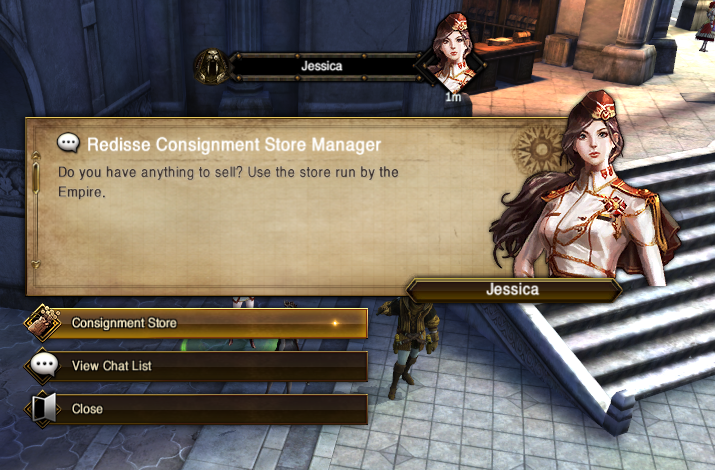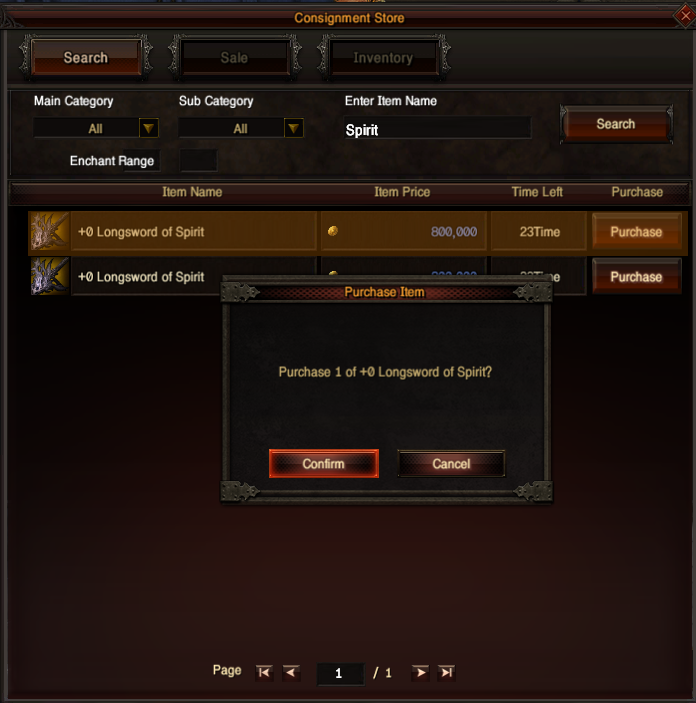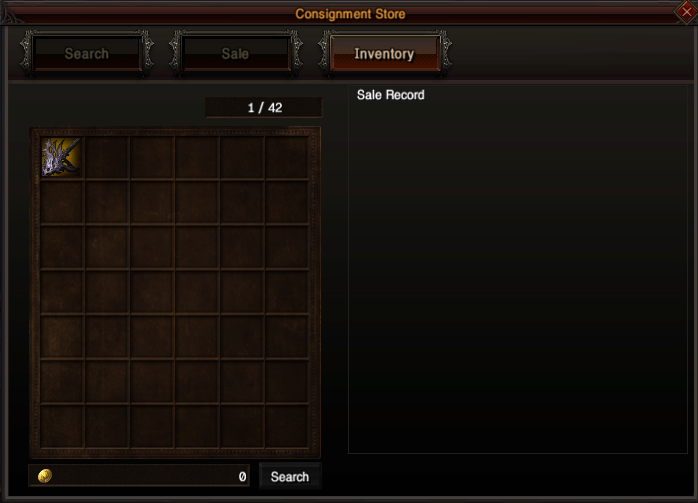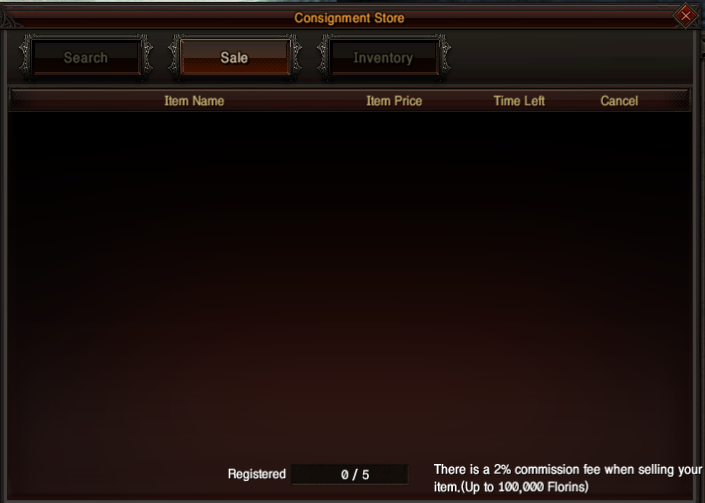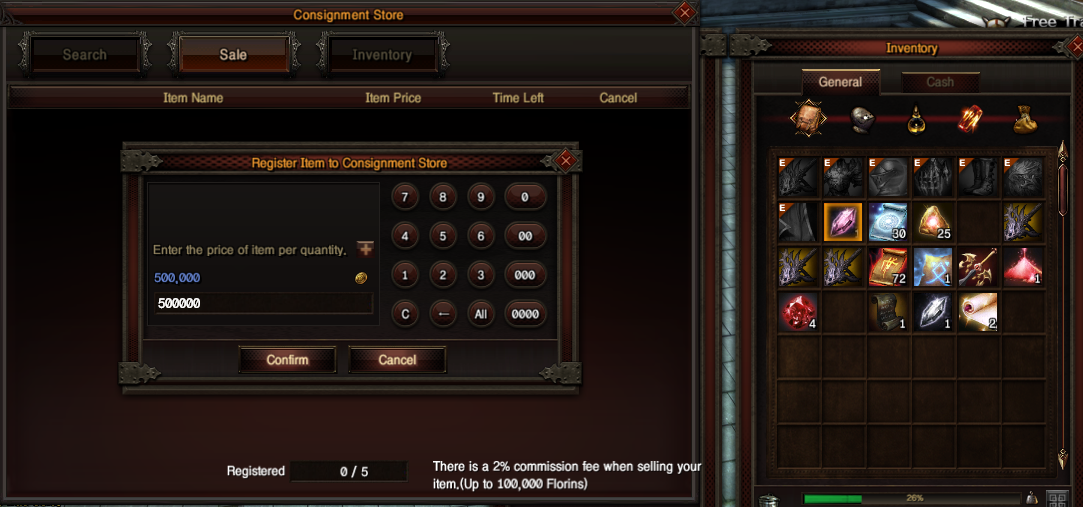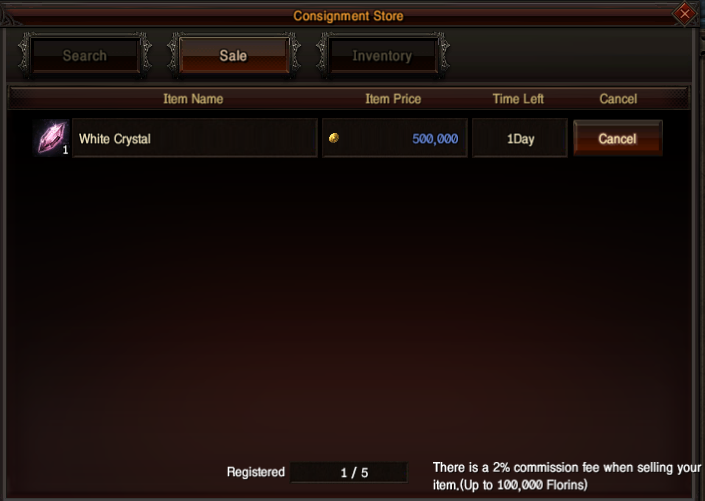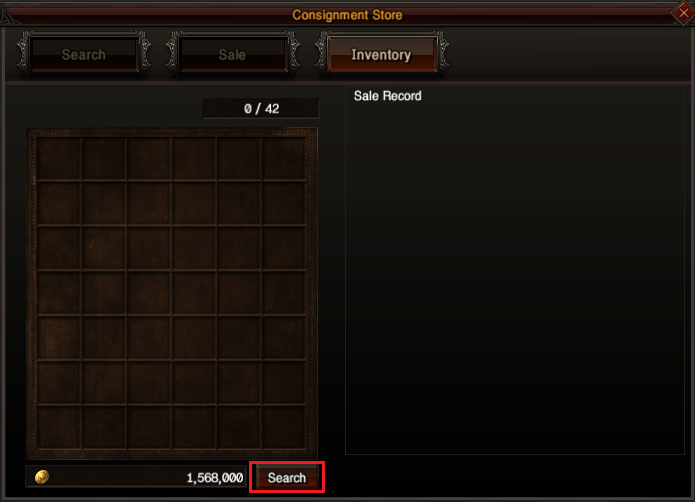Difference between revisions of "Consignment Store"
(새 문서: <!-- 제목 --> <h1 lang="en"> Consignment Store </h1> <!-- Consignment Store 위탁 판매소 --> <font color="Orange"> <b> ▶ What is the Consignment store? </b> </font> </p> <hr...) |
|||
| (2 intermediate revisions by one other user not shown) | |||
| Line 9: | Line 9: | ||
<font color="Orange"> <b> ▶ Purchase </b> </font> </p> <hr /> | <font color="Orange"> <b> ▶ Purchase </b> </font> </p> <hr /> | ||
<li> Find out the consignment store NPC in town and talk. </li> | <li> Find out the consignment store NPC in town and talk. </li> | ||
| − | <span style="font-size:40px;"> <b> <p> [ | + | <span style="font-size:40px;"> <b> <p> [[File:Consignment1.png]] </p> </b> </span> |
<li> When the store window is active, select the main category and then click the search button after entering the desired item name. </li> | <li> When the store window is active, select the main category and then click the search button after entering the desired item name. </li> | ||
| − | <span style="font-size:40px;"> <b> <p> [ | + | <span style="font-size:40px;"> <b> <p> [[File:Consignment2.png]] </p> </b> </span> |
<li> After purchasing the item at the price you want, you can check it in the inventory of the consignment store window. </li> | <li> After purchasing the item at the price you want, you can check it in the inventory of the consignment store window. </li> | ||
| − | <span style="font-size:40px;"> <b> <p> [ | + | <span style="font-size:40px;"> <b> <p> [[File:Consignment3.png]] </p> </b> </span> |
| Line 24: | Line 24: | ||
<li> When the Sale window is active, click the Sale tab and right-click on the desired item in the inventory. </li> | <li> When the Sale window is active, click the Sale tab and right-click on the desired item in the inventory. </li> | ||
:(SHIFT + right click when dividing quantity) | :(SHIFT + right click when dividing quantity) | ||
| − | <span style="font-size:40px;"> <b> <p> [ | + | <span style="font-size:40px;"> <b> <p> [[File:Consignment4.png]] </p> </b> </span> |
| − | + | <span style="font-size:40px;"> <b> <p> [[File:Consignment5.png]] </p> </b> </span> | |
<li> After entering the desired quantity and price, click the "sale" button to start selling. </li> | <li> After entering the desired quantity and price, click the "sale" button to start selling. </li> | ||
| − | <span style="font-size:40px;"> <b> <p> [ | + | <span style="font-size:40px;"> <b> <p> [[File:Consignment6.png]] </p> </b> </span> |
<li> When the item is sold, you can find it at the inventory and find florin at the bottom of the inventory. </li> | <li> When the item is sold, you can find it at the inventory and find florin at the bottom of the inventory. </li> | ||
| − | <span style="font-size:40px;"> <b> <p> [ | + | <span style="font-size:40px;"> <b> <p> [[File:Consignment7.png]] </p> </b> </span> |
| + | |||
| + | |||
| + | <font color="Orange"> <b> ▶ Others </b> </font> </p> <hr /> | ||
| + | <li> When selling an item, <b><font color='red'>the upper/lower price limit</font></b> that can be registered is applied. </li> | ||
| + | <li> The registration price cannot exceed <b><font color='red'>the upper/lower limit.</font></b> </li> | ||
Latest revision as of 08:50, 20 December 2022
Consignment Store
▶ What is the Consignment store?
▶ Purchase
▶ Sale
- (SHIFT + right click when dividing quantity)
▶ Others