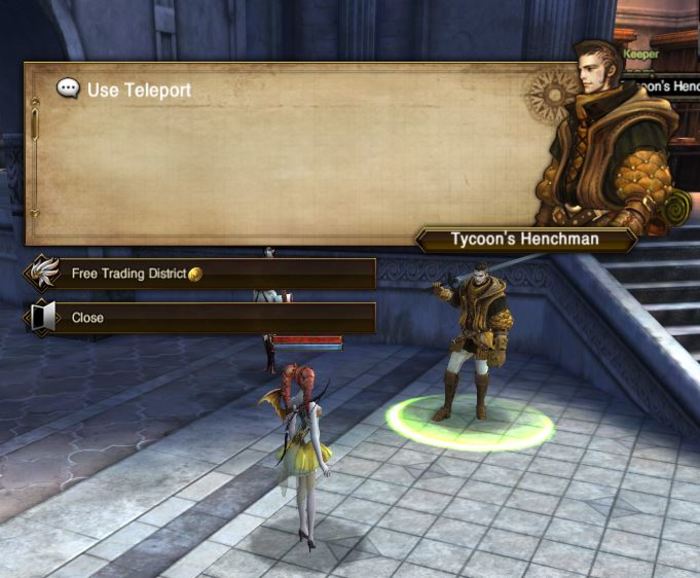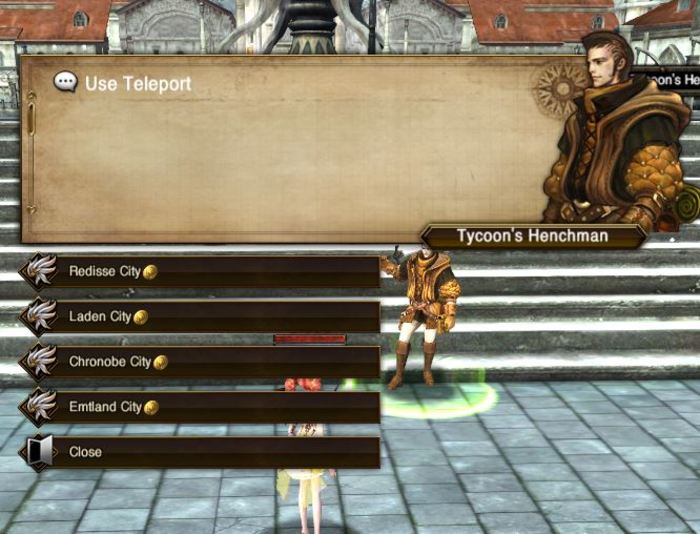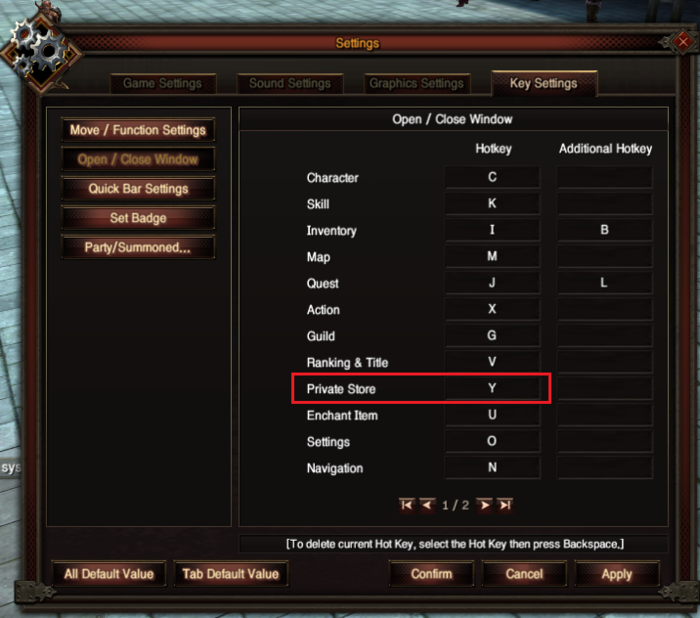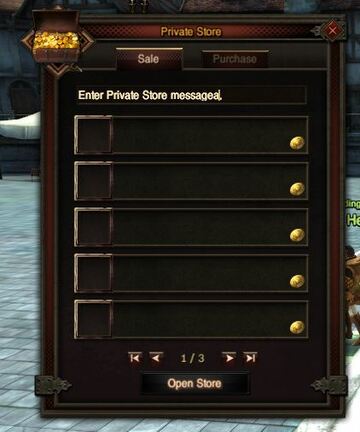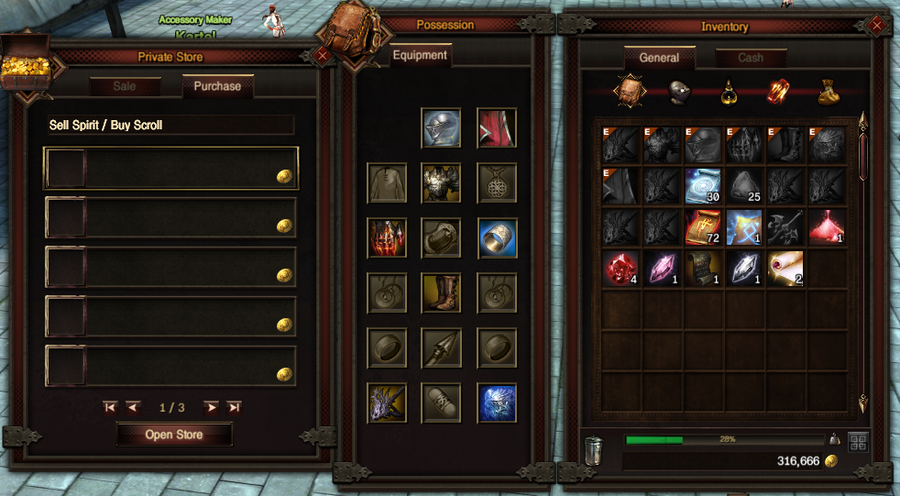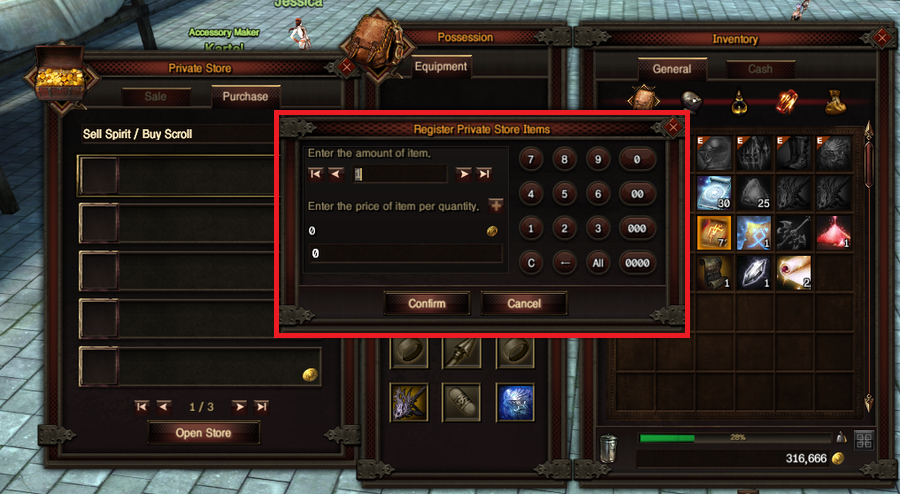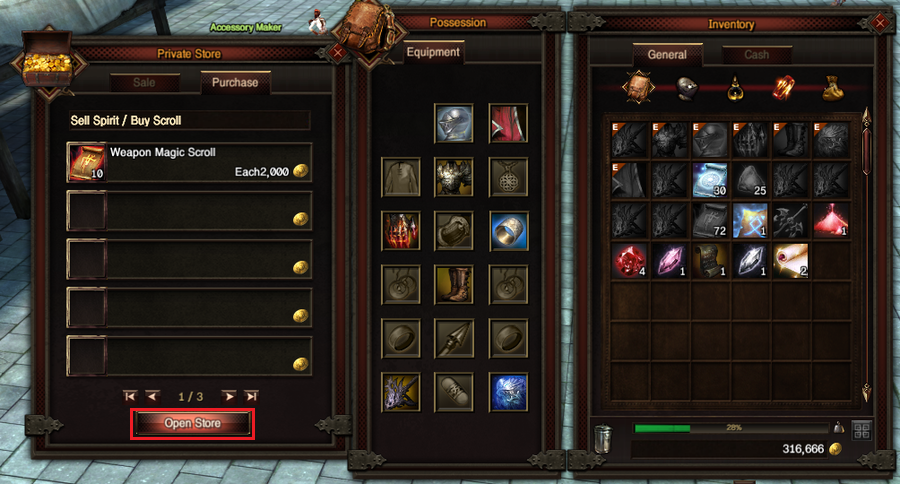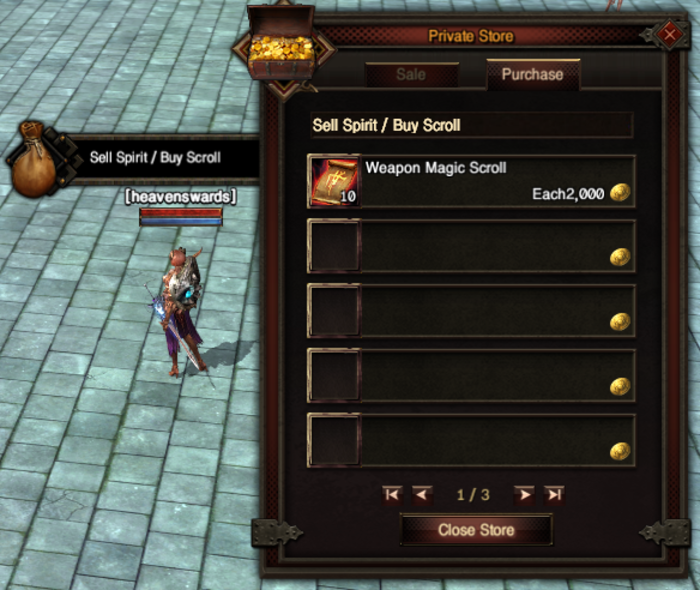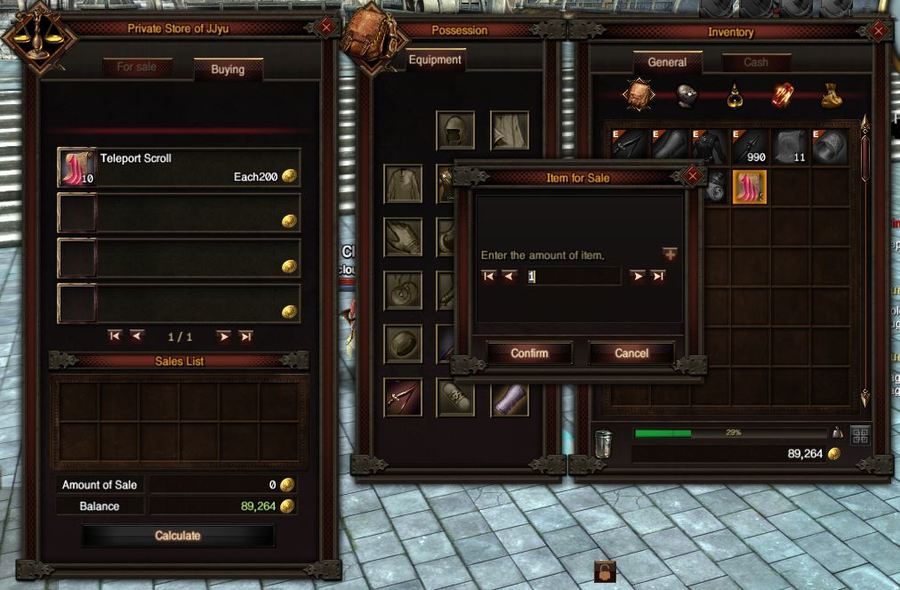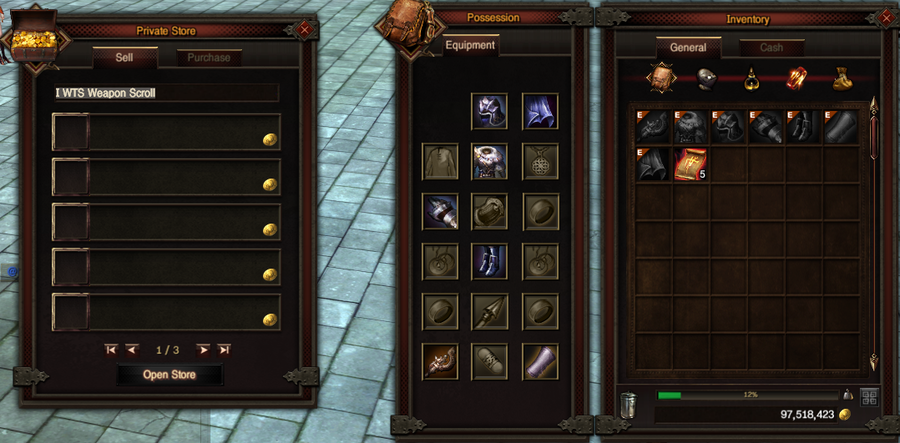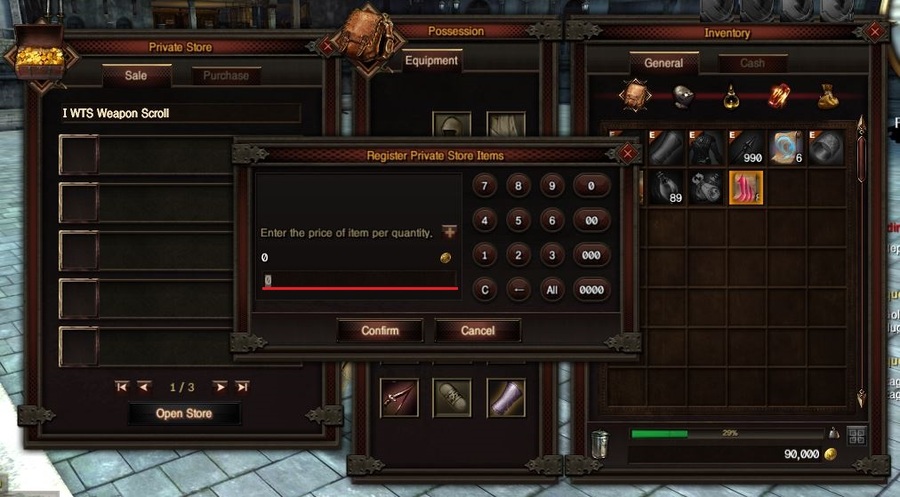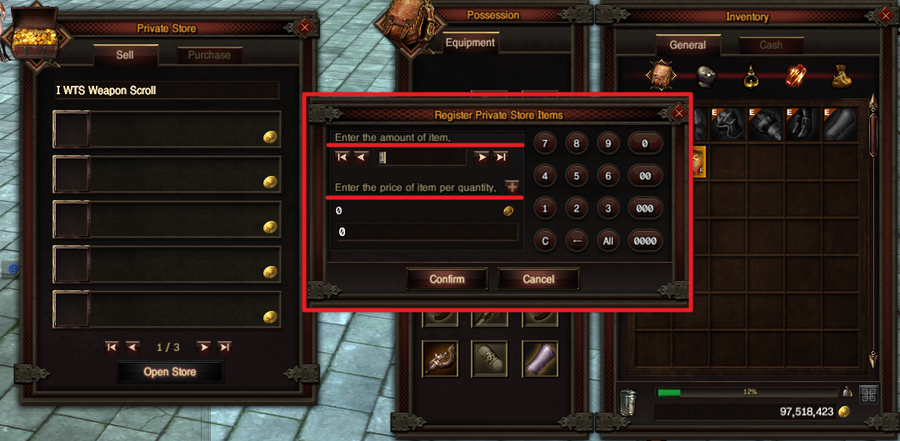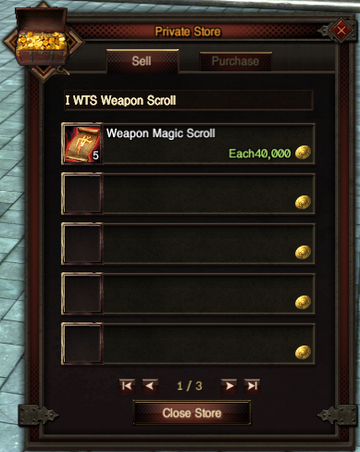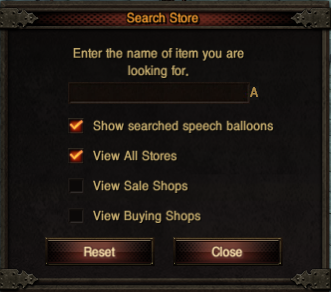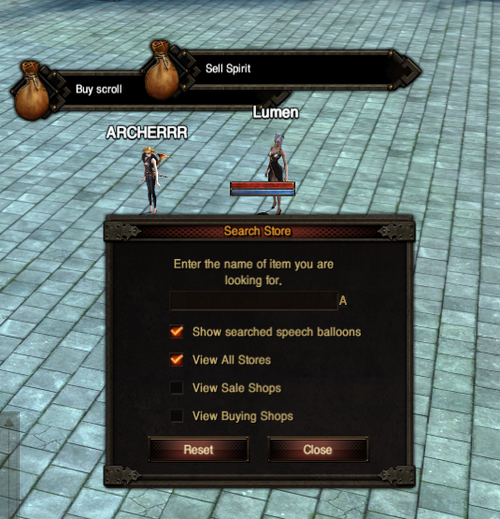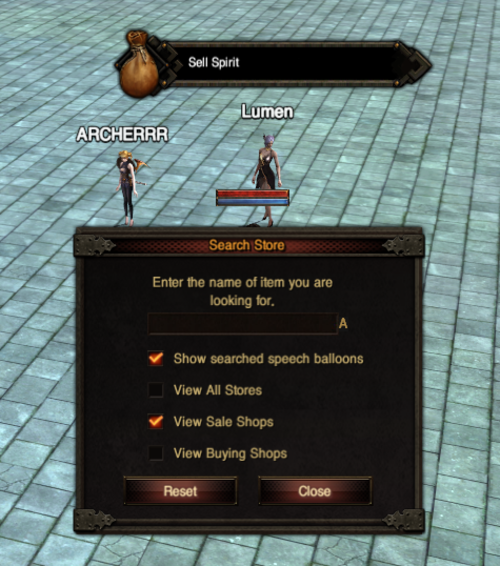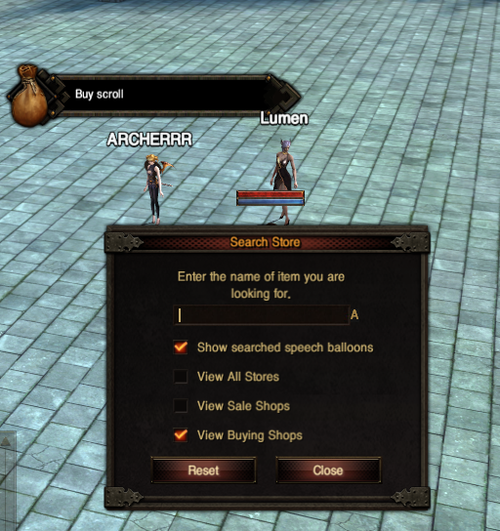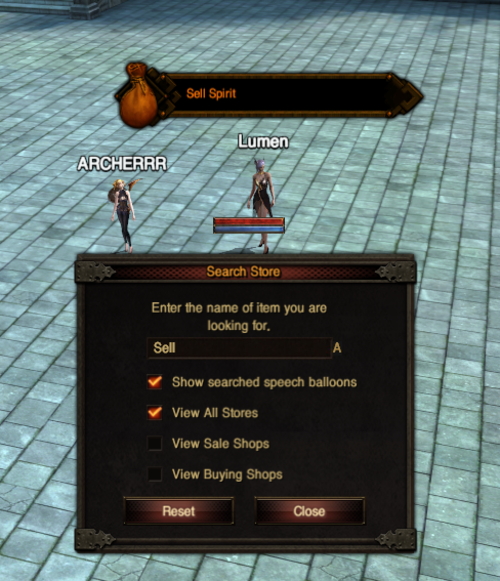Difference between revisions of "Private Store"
| (3 intermediate revisions by 2 users not shown) | |||
| Line 48: | Line 48: | ||
<li> You can sell all the items you have in your store by purchasing and set the quantity by 'Shift + Right-click'. </li> | <li> You can sell all the items you have in your store by purchasing and set the quantity by 'Shift + Right-click'. </li> | ||
| − | <span style="font-size:40px;"> <b> <p> [[ | + | <span style="font-size:40px;"> <b> <p> [[File:Please_wait.jpg]] </p> </b> </span> |
<p> - Click “Calculate” to complete the transaction. </p> | <p> - Click “Calculate” to complete the transaction. </p> | ||
| Line 74: | Line 74: | ||
<font color="Orange"> <b> ▶ Search Private Store </b> </font> </p> <hr /> | <font color="Orange"> <b> ▶ Search Private Store </b> </font> </p> <hr /> | ||
| − | <li> If you want to view a store or purchase store separately or to search for the desired store, enter "/ | + | <li> If you want to view a store or purchase store separately or to search for the desired store, enter "/searchstore" in the chat window and the Search UI will appear. </li> |
| − | <span style="font-size:40px;"> <b> <p> [ | + | <span style="font-size:40px;"> <b> <p> [[File:Search1.png]] </p> </b> </span> |
<li> Depending on your search settings and checkbox settings, you can easily search for the store you want to view. </li> | <li> Depending on your search settings and checkbox settings, you can easily search for the store you want to view. </li> | ||
| − | <span style="font-size:40px;"> <b> <p> [ | + | <span style="font-size:40px;"> <b> <p> [[File:Search2.png]] </p> </b> </span> |
| − | <li> | + | <li> Store search is the main window and you can view purchase and sales stores at the same time. </li> |
| − | <span style="font-size:40px;"> <b> <p> [ | + | <span style="font-size:40px;"> <b> <p> [[File:Search3.png]] </p> </b> </span> |
| − | <li> | + | <li> If you set it to View Sales Store, the purchase store will not be visible. </li> |
| − | <span style="font-size:40px;"> <b> <p> [ | + | <span style="font-size:40px;"> <b> <p> [[File:Search4.png]] </p> </b> </span> |
| − | <li> | + | <li> When you set it to View Purchase Store, the sales store will not be seen. </li> |
<p> <b> ※ The shops that purchase and sell together are all at the same time. </b> </p> | <p> <b> ※ The shops that purchase and sell together are all at the same time. </b> </p> | ||
| − | <span style="font-size:40px;"> <b> <p> [ | + | <span style="font-size:40px;"> <b> <p> [[File:Search5.png]] </p> </b> </span> |
| − | <p> | + | <p> When you enter something for search, you will see only those stores that you searched for, and you will not see any unrelated stores. </p> |
Latest revision as of 02:56, 28 February 2019
Private Store
▶ What is a Private Store?
▶ How to go to the Free Trade District?
▶ Open an Private Store
▶ Private Store (Purchase)
- You need one or more items to buy items.
※ Items that can be purchased include potions, food, scrolls, materials, arrows, Magical catalyst, Attribute stones, Enchant scroll, and other items that can be traded.
- You can write down the quantity and price of the item what you want.
※ However, if you want to purchase more than the weight or the amount of Florin you own, the shop will not be opened
- Click “Calculate” to complete the transaction.
▶ Private Store (for sale)
- You cannot register untradeable items for sale.
- You can write down the quantity and price of the item what you want the same way as the Item Purchase.
※ You can open your shop at the same time you buy and sell.
※ You cannot register the same items in sales items and purchase items.
▶ Search Private Store
※ The shops that purchase and sell together are all at the same time.
When you enter something for search, you will see only those stores that you searched for, and you will not see any unrelated stores.